

Digital Asset Management
DAM Capabilities Unleashed: Building Your New DAM
By Timur Asar
Digital Asset Management (DAM) systems have become essential tools for businesses managing their digital content and assets. The DAM Europe 2023 Conference shed some light on various aspects of DAM implementation, including envisioning the future capabilities of your DAM, understanding user requirements, building a business case for DAM, and driving digital transformation initiatives. We explore the best takeaways and delve into best practices when starting any new DAM project.
Unlocking the Monetary Value of DAM
The cost of getting a single video into a DAM ranges from £200,000 to £400,000. This highlights the importance of evaluating the true monetary value of a DAM and its assets.
Even the assets in a DAM house an enormous amount of information and data. The concept of "infonomics" emphasises the importance of recognising the monetary value of this information. By effectively managing and harnessing the data within a DAM, organisations can derive insights, make informed decisions, and create value from the information that is contained within digital assets themselves.
This opens up conversations with your organisation on differentiating the operational expenditure (Opex) versus capital expenditure (Capex) implications of your DAM.
User-Centric Approach and Design
The user interface (UI) of a DAM system is a crucial factor in its success. As Timur Asar, Partner at Comwrap Reply, puts it:
“The DAM needs to be simple enough for everyone, but it also needs to have enough complexity in it for people who work on things like metadata and taxonomies.”
Let the needs of your users drive your DAM solution. Different user profiles require tailored experiences within the DAM. Creators working in asset production will have different needs than marketers who are looking for an asset for a sale. Thus, designing with empathy and focusing on users' needs can significantly enhance adoption and satisfaction.
To ensure the DAM system meets users' requirements, it is important to conduct thorough research and understand their needs. This involves removing friction, reducing process time, and aligning with users' existing workflows.
Even the amount of visual clutter in a DAM can cause user adoption to plummet. DAM systems should present images as part of a collection or group, minimising the number of renditions shown. This approach improves user experience and helps users find relevant assets efficiently.
Seamless integration with other digital channels, such as websites, marketing technologies, and social media, also requires a common content and metadata model across DAM, product information management (PIM), and content management systems (CMS) so all your systems are “speaking the same language”.
Envisioning Your DAM’s Capability Model
Creating a DAM capability model collaboratively with your organisation can be a bonding experience that fosters a shared language and vision for your DAM along a variety of dimensions, including:
- Organisation
- Information
- Systems
- Processes
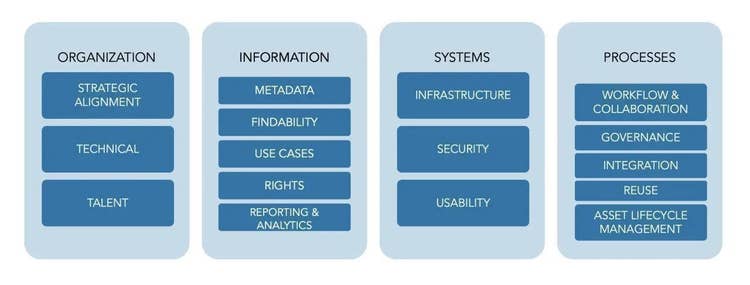
Building a Business Case and Measuring Success
Building a business case for DAM involves a blend of quantitative and qualitative metrics. Understanding the current state, future impact, and aligning the DAM initiative with the organisation’s strategic objectives are key considerations.
Building a DAM is an extension of the core fundamentals of an organisation’s business model. As DAM owners, it is essential to think of yourselves as consultants and product managers within your own organisation. Building a new DAM project is no different than building a new software product. For example, you may want to reflect your organisation’s product model in your DAM.
A top-down buy-in approach, involving stakeholders across the organisation, is critical for success. Defining success metrics, which go beyond simple download numbers, is important. Just like building any other software product, surveys, net promoter score (NPS), feedback sessions, and process metrics can provide a comprehensive view of the DAM's impact and value.
AI Integration and Asset Preparation
The use of artificial intelligence (AI) in DAM systems is gaining prominence. AI can streamline asset preparation for websites and various channels by automatically adapting formats, reducing manual tasks such as cropping, and democratising asset creation. Additionally, AI can help recommend a particular asset’s effectiveness for a specific channel or even a specific point of sale, enhancing overall marketing efforts.
Driving Digital Transformation Initiatives
Ultimately, buy-in across your organisation requires storytelling to motivate teams and secure investment in DAM projects. Aligning the project with defined metrics, conducting robust vendor selection, implementing training programs, and securing senior leadership buy-in are crucial steps.
We know that setting up a DAM properly can be a demanding task. Reach out if you need help.

What are you waiting for?
If you’re looking to take your business to the next level, Comwrap Reply can help you achieve this. Get in touch with us today to discover how.